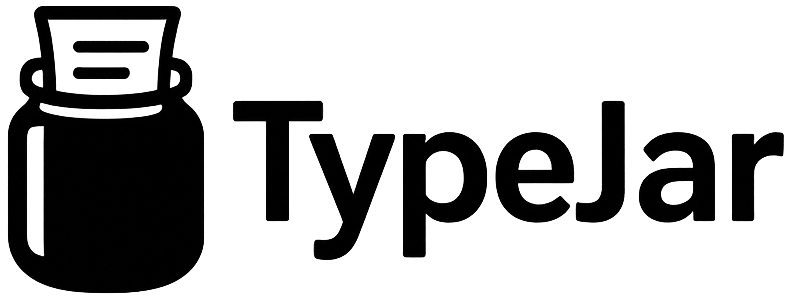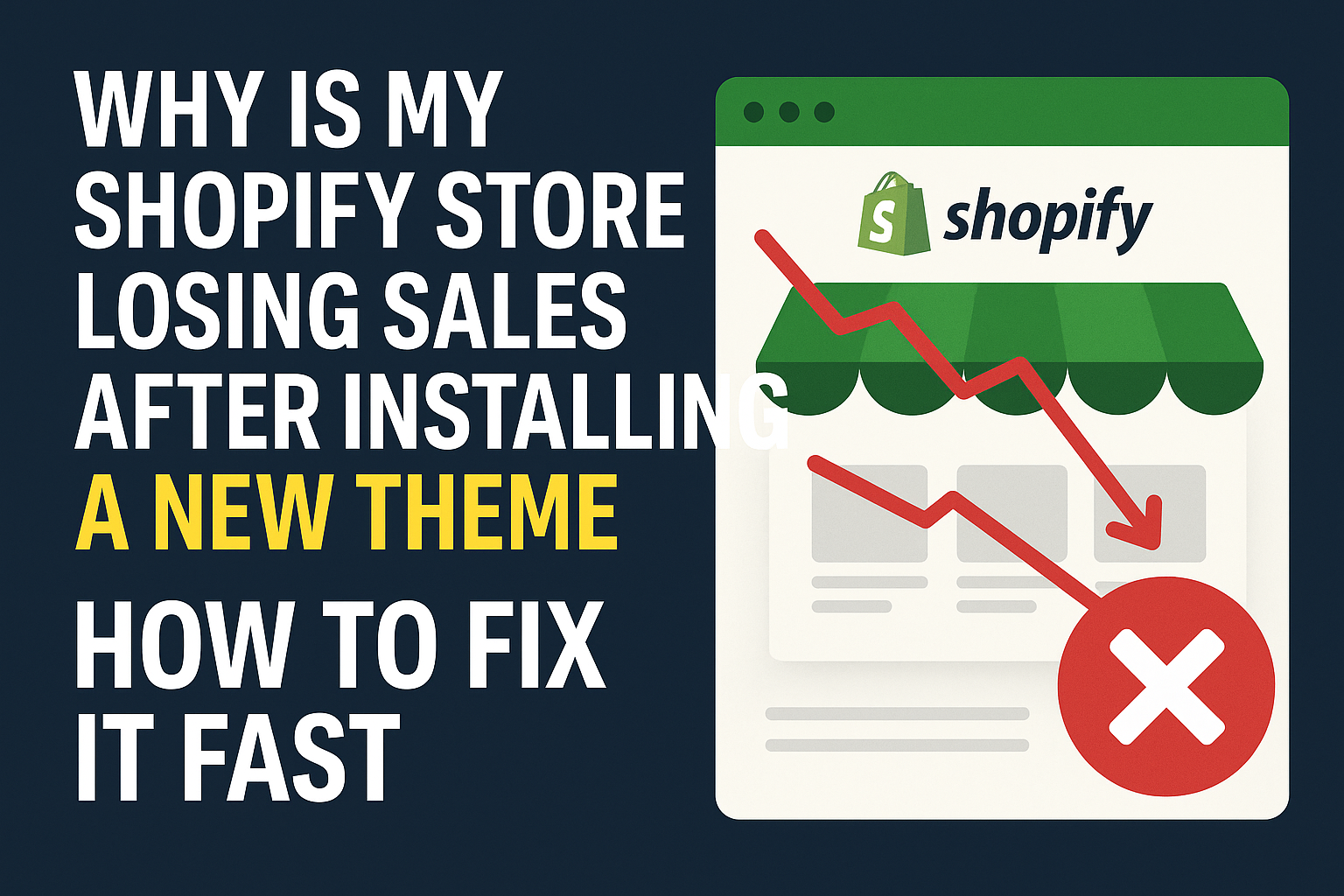Installing a new Shopify theme should refresh your storefront and boost conversions, not cause sales to drop. Yet it’s common for merchants to see a sudden decline in orders after switching themes — often because small technical, design, or tracking details change in ways that interrupt the customer journey.
This post explains the most likely causes of a post-theme-install sales decline and gives a prioritized, practical checklist to diagnose and fix the problem fast so you can recover revenue and avoid repeating the same mistakes on future theme updates.
Common Causes: Why Sales Fall After a Theme Change
Many Shopify themes are visually polished, but under the surface they can introduce issues that hurt performance or usability. Common root causes include broken scripts and app conflicts, slower page load times, lost analytics/tracking, and changes to product or checkout templates that confuse customers.
- Performance regressions — heavier CSS/JS, unoptimized images, or blocking third‑party scripts that slow pages.
- Broken functionality — missing cart buttons, broken product variants, or disabled add-to-cart actions due to code changes.
- Tracking and marketing gaps — Google Analytics, Facebook Pixel, or GTM snippets not migrated correctly, causing misattributed or lost conversions.
- UX and visual regressions — CTA colors, font sizes, or layout changes that reduce visibility and trust.
- SEO and redirect issues — missing meta tags or changed URLs that reduce traffic quality or rankings.
Quick Diagnostic Checklist: What to Check Immediately
When you notice sales dropping, time is crucial. Run these quick checks in order to identify major blockers and address the highest-impact issues first.
- Test core flows manually: Add a product to cart, update quantities, proceed to checkout, and complete a test purchase. Test on desktop and mobile.
- Check browser console for JavaScript errors: Open DevTools and look for failed requests, uncaught exceptions, or 404s that break functionality.
- Compare page load speed: Use Lighthouse, PageSpeed Insights, or GTmetrix to compare before and after metrics. Look for increased Time to Interactive and First Contentful Paint.
- Verify analytics/tracking: Ensure Google Analytics, Facebook Pixel, and Shopify conversions are present. Use real-time reports or Tag Assistant to confirm events fire.
- Inspect mobile UX and accessibility: Check font sizes, CTA contrast, and touch targets. Small buttons or hidden CTAs kill conversions on mobile.
- Run A/B or revert to previous theme preview: If you can, switch back temporarily or publish the old theme in a duplicate store to confirm the theme is the cause.
How to Fix It Fast: Prioritized Action Plan
Once you’ve identified likely causes, tackle fixes in priority order: restore conversion-critical functionality first, then optimize performance and tracking, and finally refine UX and SEO for long-term gains.
Immediate fixes (first 24–48 hours)
- Re-enable the previous theme or publish a working backup if core checkout/cart is broken — stop revenue loss quickly.
- Disable recently added apps or third-party scripts one at a time to spot conflicts; check cart and analytics after each change.
- Restore tracking snippets: reinstall Google Analytics, Facebook Pixel, and GTM in the new theme.liquid or via Shopify’s native integrations.
- Fix broken buttons and forms by reverting template changes or copying markup from the old theme files (cart.liquid, product templates).
Short-term optimization (3–10 days)
- Compress and serve images via Shopify’s built-in CDN, use appropriate formats (WebP where supported) and set responsive image sizes.
- Defer non-critical JavaScript and minify CSS/JS. Consider lazy-loading below-the-fold images but not hero or above-the-fold content.
- Audit and limit third-party apps to essentials. Replace heavy apps with lightweight alternatives or server-side integrations where possible.
- Run an accessibility and UX pass: ensure CTAs contrast and size meet standards, remove unnecessary friction in the cart and checkout steps.
Deeper fixes and prevention (2–6 weeks)
- Implement structured data and ensure meta titles/descriptions and canonical tags migrated correctly to avoid SEO dips.
- Set up proper monitoring: session recordings (Hotjar/FullStory), funnel analytics, and conversion tracking to detect future regressions quickly.
- Create a theme migration checklist and versioned backups. Test theme updates in a staging store before publishing to production.
- Consider A/B testing major layout or CTA changes so you can measure impact before rolling out universally.
Troubleshooting Tools and Tips
Use the right tools to speed diagnosis and ensure fixes are effective. Developer consoles, speed testing, analytics, and session replay tools will give you the data to act confidently.
- Browser DevTools — view console errors, network waterfall, and mobile viewport problems.
- Lighthouse / PageSpeed Insights — identify performance bottlenecks and recommended fixes.
- Google Tag Assistant / Pixel Helper — verify analytics and marketing pixels.
- Shopify Theme Inspector / Theme check apps — identify Liquid performance issues and blocking templates.
- Session replay and heatmaps — confirm where customers drop off and which elements are ignored.
Small theme changes can have outsized impacts on revenue, but most problems are fixable quickly with a prioritized approach: restore core flows, repair tracking, optimize performance, and then refine UX/SEO. If the fixes require code-level changes you’re not comfortable making, engage a Shopify developer or contact Shopify support, and always keep a tested backup theme ready before publishing major updates. Start your recovery by running the quick diagnostic checklist today and prioritize fixes that restore checkout and tracking first.